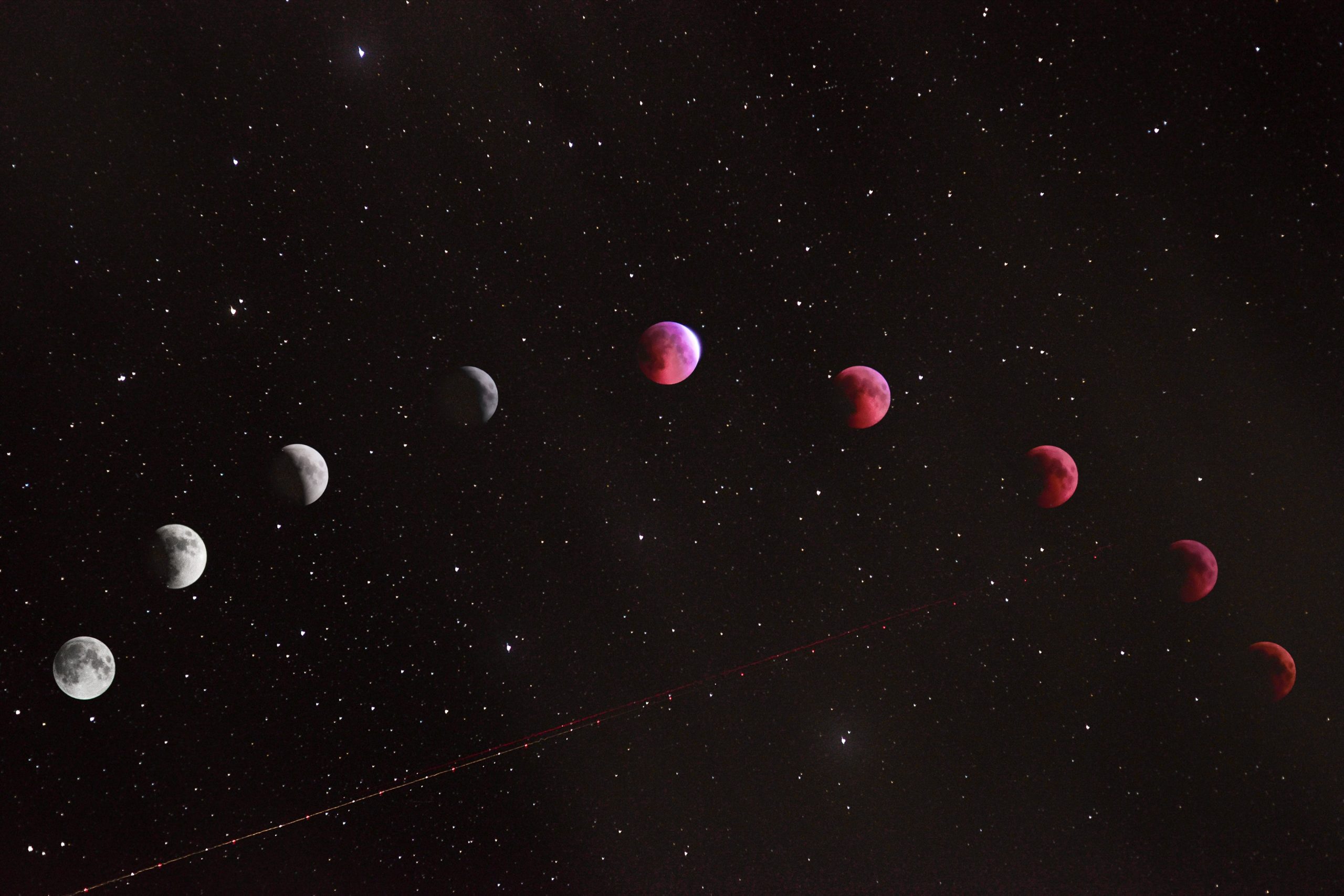The Crescent Moon Symbol on Your iPad Screen and What it Means
Have you ever seen a crescent moon symbol on your iPad screen and wondered what it means? This symbol can appear on your iPad for a few different reasons and can have different implications depending on the context. In this post, we will explore what the crescent moon symbol on your iPad screen means and how to address it.
The Meaning of the Crescent Moon Symbol
The crescent moon symbol appears on the status bar at the top of your iPad screen next to the battery icon. This symbol indicates that the Do Not Disturb feature is enabled on your device. Do Not Disturb is a feature that mutes all calls, alerts, and notifications so that you can avoid distractions and focus on other tasks. When enabled, your iPad will not light up or make any sounds when you receive a notification, but those notifications will still appear in your Notification Center.
If you see the crescent moon symbol on your iPad screen and you do not know why it is there, it is likely that you accidentally enabled the Do Not Disturb feature. To turn off this feature, swipe up from the bottom of your iPad’s screen to access the Control Center. Then, locate the crescent moon icon and tap it again to turn Do Not Disturb off. Alternatively, you can turn off this feature by going to Settings > Do Not Disturb and toggling the feature off.
When to Use Do Not Disturb
While the Do Not Disturb feature can be very helpful in muting notifications during times when you need to focus, there are a few important things to consider before enabling this feature:
- Emergency situations: If you are expecting an important call or message related to an emergency, you may want to consider leaving the Do Not Disturb feature turned off. You can have certain contacts bypass Do Not Disturb by enabling the “Allow Calls From” feature in the Do Not Disturb settings.
- Driving: It is important to note that you should never use your iPad while driving, even if Do Not Disturb is enabled. However, if you are a passenger in a vehicle and want to avoid distractions, you can enable Do Not Disturb to mute notifications while you are on the road.
- Sleep: If you are going to bed, enabling Do Not Disturb can help ensure that you are not disturbed by notifications in the middle of the night. You can schedule Do Not Disturb to automatically turn on and off during your desired sleep hours in the Do Not Disturb settings.
The Crescent Moon Symbol on Your iPad Screen and What it Means: FAQs
Have you ever noticed a crescent moon symbol on your iPad screen and wondered what it means? You’re not alone! This symbol is commonly seen on iPads and has caused a fair amount of confusion. Here, we’ll answer some of the most frequently asked questions about the crescent moon symbol on your iPad screen.
1. What is the crescent moon symbol on your iPad screen?
The crescent moon symbol on your iPad screen is actually an indicator of the “Do Not Disturb” feature. When the moon symbol is lit up, it means this feature is turned on, and notifications are silenced. So, if you’re in a meeting or simply don’t want to be disturbed, you can enable “Do Not Disturb” mode to avoid distractions.
2. How do I turn on/off “Do Not Disturb” mode and the crescent moon symbol?
Turning on and off “Do Not Disturb” mode is very easy. There are two ways to do it:
- Swipe up from the bottom of the screen to access the Control Center and tap on the crescent moon icon to toggle it on or off. The moon icon will be lit up when “Do Not Disturb” mode is enabled.
- Go to Settings > Do Not Disturb and toggle the switch on or off.
3. Will incoming calls or notifications still come through when “Do Not Disturb” mode is enabled?
It depends on your settings. When “Do Not Disturb” mode is enabled, it will silence all incoming calls and notifications, including text messages, WhatsApp messages, and email notifications. However, you can customize the settings to allow certain calls or texts to come through, such as calls from your favorites or repeated calls from the same number.
4. Can I schedule “Do Not Disturb” mode to turn on and off automatically?
Yes, you can schedule “Do Not Disturb” mode to turn on and off automatically at specific times. For example, you can schedule “Do Not Disturb” mode to activate every day from 10 PM to 6 AM to avoid being disturbed while sleeping. To schedule “Do Not Disturb” mode, go to Settings > Do Not Disturb > Scheduled and toggle the switch on. Then, set the start and end times for the feature.
5. Why is “Do Not Disturb” mode important?
“Do Not Disturb” mode is important because it allows you to set boundaries for notifications and calls. You can avoid distractions during meetings or when you need to focus without having to turn off your iPad entirely. Additionally, you can avoid being woken up by notifications that come in overnight.
6. Are there any other features besides “Do Not Disturb” mode that can help me manage notifications?
Yes, there are other features you can use to manage notifications, such as:
- Silence Unknown Callers: This feature will silence calls from unknown or spam numbers and send them straight to voicemail. To enable this feature, go to Settings > Phone > Silence Unknown Callers.
- Bedtime Mode: This feature will silence calls and notifications during your scheduled bedtime hours and will display a dimmed lock screen. To activate this feature, go to Settings > Do Not Disturb > Bedtime Mode.
- App Notifications: You can customize which apps can send you notifications and which can’t. To do this, go to Settings > Notifications and select each app you want to customize.
The Crescent Moon Symbol on Your iPad Screen and What it Means
If you own an iPad, you might be familiar with the crescent moon symbol that appears at the top of your screen. If you’re wondering what it means, you’ve come to the right place! In this blog post, we’ll take a closer look at this symbol and what it indicates.
What is the Crescent Moon Symbol on your iPad Screen?
The crescent moon symbol is known as the “Do Not Disturb” feature on your iPad. This feature temporarily silences calls, alerts, and notifications on your device. When enabled, calls and alerts will be silenced, and any incoming calls will go straight to voicemail. This feature can be very useful if you need some quiet time to focus, meditate, or sleep without any disturbance.
How to Enable and Disable the Do Not Disturb mode?
To Enable Do Not Disturb mode on your iPad, follow these simple steps:
- Swipe up from the bottom of your screen to open the Control Center.
- Tap on the crescent moon symbol to enable or disable the Do Not Disturb feature
Customizing the Do Not Disturb Feature
The Do Not Disturb feature is customizable to fit your preferences. You can set a schedule for this feature, so it turns on and off automatically every day. You can also allow calls and messages from specific contacts to bypass the Do Not Disturb mode.
To customize the Do Not Disturb feature:
- Go to ‘Settings’
- Select the ‘Do Not Disturb’ option.
- Here, you can customize the feature to your liking.
More options to customize the Do Not Disturb settings:
- Silence: Choose whether to silence calls and notifications always or only when the device is locked.
- Schedule: Set a time period for ‘Do Not Disturb’ to turn on automatically each day.
- Allow Calls From: Select the contacts from whom you want to receive calls even when ‘Do not disturb’ is enabled.
- Repeated Calls: Choose to allow repeat calls (from the same person) to come through while ‘Do Not Disturb’ is on.
- Bedtime: This feature will dim the screen and silence notifications until you turn it off, dismiss an alarm, or first unlock your phone in the morning.
What Happens When the Do Not Disturb Mode is On?
When the Do Not Disturb mode is enabled, you will not receive any notifications, including calls, messages, and alerts. The phone will remain silent, and the screen will not light up when you receive a notification. Instead, you will see a moon crescent symbol on the top of your iPad’s screen, indicating that the Do Not Disturb mode is on.
If someone calls or messages you, they will not hear any notification indicating that you declined their call or message. They’ll go straight to your voicemail, and if you have activated the call forwarding feature, the call will be forwarded to the provided number.
Conclusion
Do Not Disturb mode is an excellent feature for those who need some time to focus or wish to remain undisturbed for a while. It’s a great way to silence notifications and calls temporarily, so you can concentrate without any interruption. With the iPhone’s scheduling capabilities, customizability, and additional features, such as “Allow Calls From” and “Repeated Calls,” Do Not Disturb can work according to your preferences.
Now that you know what the crescent moon symbol means on your iPad, you can enable or disable the Do Not Disturb feature whenever you like. This feature is incredibly easy to use and can help you to be more productive and focused on your tasks.
Table of Contents