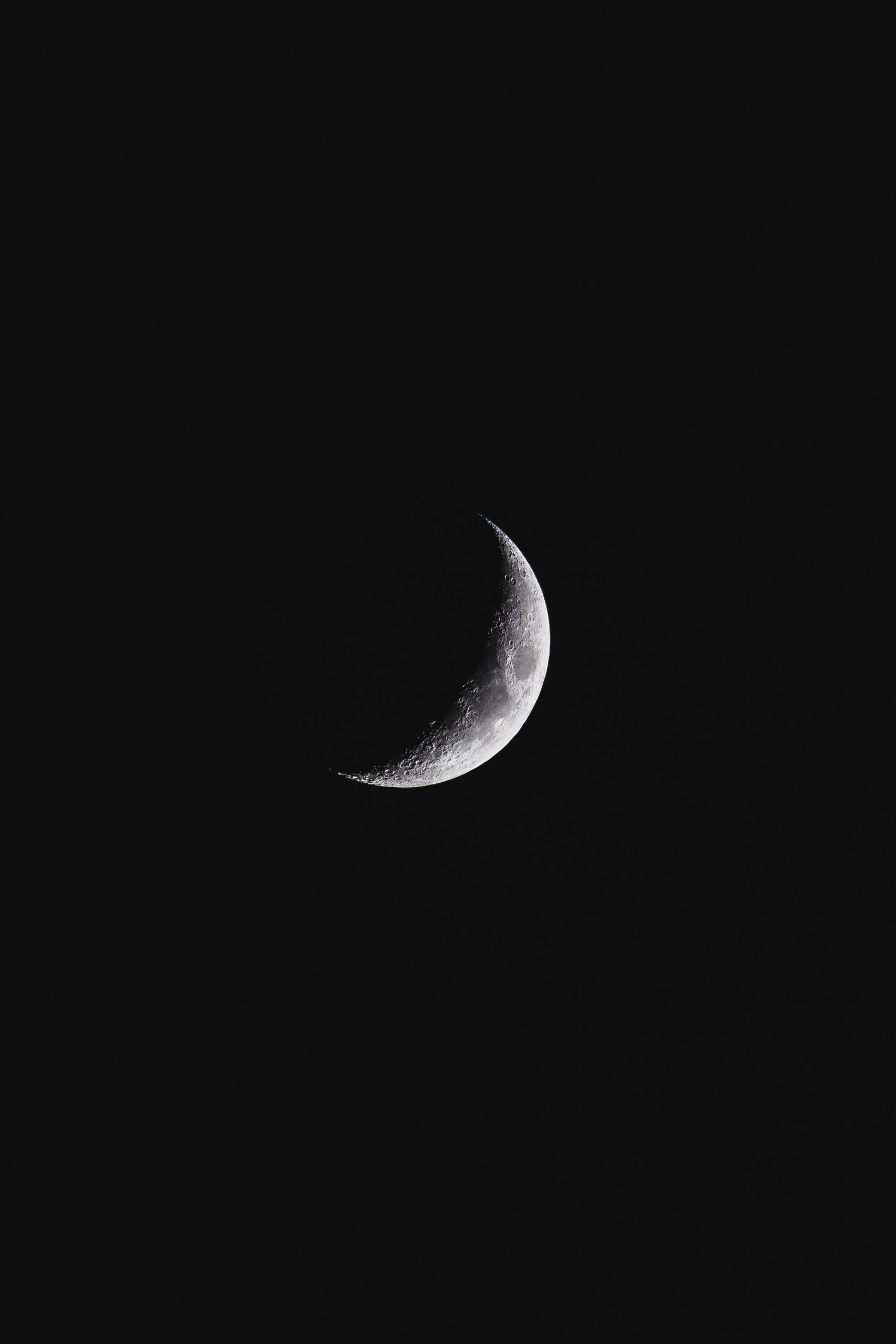What does the little quarter moon mean on my iPhone?
If you own an iPhone, you might have noticed a small crescent moon icon that suddenly appears on the top of your screen. Don’t be surprised if you don’t see it all the time because it only appears at certain times.
The crescent moon icon is one of the most common icons you will find on your iPhone. It is an indicator of a mode that is known as “Do Not Disturb” and typically appears near the battery icon. Simply put, this mode restricts notifications and calls from interrupting your iPhone.
Why use Do Not Disturb Mode?
There are several reasons why you might use the Do Not Disturb mode on your iPhone. For example, you might use it when:
- You’re in a meeting or conference call and don’t want to be disturbed by your phone.
- You’re sleeping and don’t want to be woken up by notifications or calls.
- You’re driving and want to avoid any distractions.
How to turn on Do Not Disturb Mode?
To turn on Do Not Disturb mode, follow these simple steps:
- Unlock your iPhone and swipe up from the bottom of the screen.
- Tap on the crescent moon icon to activate it, and you will see it appear in blue.
- To turn off Do Not Disturb mode, tap on the crescent moon again.
Alternatively, you can also access Do Not Disturb Mode through the Settings app. Go to Settings > Do Not Disturb and turn it on or off as needed.
Customizing Do Not Disturb mode on iPhone:
There are a few additional settings for customizing how Do Not Disturb mode works on your iPhone. These include:
- Schedule: allows you to automatically enable/disable Do Not Disturb mode at specific times
- Allow Calls From: lets you choose who can still contact you even when Do Not Disturb is turned on
- Repeated Calls: if someone calls you twice within three minutes, their call will go through.
To access these settings, go to Settings > Do Not Disturb.
What does the little quarter moon mean on my iPhone?
If you are an iPhone user, you might have noticed a small moon icon that appears on the top right corner of the screen. The moon icon appears next to the battery indicator and the Wi-Fi signal strength. While some might not give much attention to this icon, others might be wondering what it means. In this blog post, we will be answering some of the most frequently asked questions about the little quarter moon on your iPhone.
What is the little quarter moon icon on iPhone?
The little quarter moon icon that appears on your iPhone means that the “Do Not Disturb” mode is enabled. When this mode is on, your phone will not ring or vibrate when you receive calls, texts, or other notifications. Instead, the notifications will be muted and can be viewed when you check your phone.
How does “Do Not Disturb” mode work?
The “Do Not Disturb” mode is designed to reduce interruptions during specific times or events. Enabling the mode will mute all incoming calls, texts, and notifications, but the phone will still receive them. As a result, your phone will not light up or play any sound, but the notifications will appear on the lock screen.
You can set a specific time for the “Do Not Disturb” mode to start and end. This can be useful at night, during meetings or when you don’t want to be disturbed. Additionally, you can allow calls from specific contacts or set the mode to turn on when the phone is face down.
How do I turn on/off “Do Not Disturb” mode on iPhone?
To turn on “Do Not Disturb” mode on your iPhone, follow these steps:
1. Swipe down from the top-right corner of the screen to reveal the Control Center.
2. Tap on the moon icon to enable “Do Not Disturb” mode.
3. The moon icon should turn purple, indicating the mode is on.
To turn off “Do Not Disturb” mode, simply tap the moon icon again or go into the settings and disable it.
Will my phone still vibrate if I enable “Do Not Disturb” mode?
No, when “Do Not Disturb” mode is enabled, your iPhone will not vibrate or play any sound. However, you can still see the notifications when you check your phone.
Can I allow calls from specific people when “Do Not Disturb” mode is on?
Yes, you can allow calls from specific contacts when “Do Not Disturb” mode is on. To do this, follow these steps:
1. Go to Settings.
2. Tap on Do Not Disturb.
3. Scroll down to the section labeled “Allow Calls From”.
4. Choose either “Everyone”, “No One”, or “Favorites”.
If you choose “Favorites”, you can select specific contacts that will be allowed to call you when “Do Not Disturb” mode is on.
Can I schedule “Do Not Disturb” mode on my iPhone?
Yes, you can schedule “Do Not Disturb” mode on your iPhone. To do this, follow these steps:
1. Go to Settings.
2. Tap on Do Not Disturb.
3. Scroll down to the section labeled “Scheduled”.
4. Toggle on the switch next to “Scheduled”.
5. Choose the start and end times for the mode.
You can set a schedule for “Do Not Disturb” mode to automatically turn on and off during certain times, such as when you are sleeping.
Can “Do Not Disturb” mode be turned on automatically?
Yes, you can set “Do Not Disturb” mode to turn on automatically based on certain events or conditions. Some options include setting the mode to turn on when your phone is connected to your car’s Bluetooth or when the phone is face down.
What does the little quarter moon mean on my iPhone?
The little quarter moon icon that appears on the top right corner of your iPhone screen is linked to your device’s settings. This symbol indicates that you’ve enabled the “Do Not Disturb” mode on your iPhone. However, there’s more to this feature than just silencing your phone’s calls and notifications.
What is Do Not Disturb mode?
Do Not Disturb (DND) mode is a handy feature that lets you silence the incoming calls and notifications on your iPhone. When this feature is turned on, your phone will not vibrate, light up, or make a sound to notify you of incoming calls, texts, or other notifications. It’s also worth noting that DND mode doesn’t turn off your phone’s connectivity features like Wi-Fi and Bluetooth.
How to turn Do Not Disturb mode on and off?
You can easily enable or disable Do Not Disturb mode on your iPhone by accessing the Control Center. Here are the steps to follow:
1. Start by swiping down from the upper-right edge of your iPhone’s screen to open the Control Center.
2. Look for the crescent moon icon with the word “Do Not Disturb” written underneath it.
3. If the icon is highlighted with a grayish background, it means that DND mode is active. To turn it off, tap on the moon icon to unhighlight it.
4. If you want to turn DND mode back on, tap on the moon icon to highlight it.
You can also schedule DND mode to turn on or off automatically at specific times during the day. Here’s how:
1. Go to the Settings app on your iPhone.
2. Scroll down and tap on “Do Not Disturb” option.
3. Toggle on “Scheduled” option.
4. Set the time interval for DND mode to turn on and off.
What are the benefits of Do Not Disturb mode?
Do Not Disturb mode is an incredibly handy feature that offers several benefits, such as:
– Peace and quiet: If you’re in a meeting, at the movies or any public place where you don’t want your phone to interrupt or be distracted, DND mode can give you all the peace and quiet you need.
– Better sleep: DND mode can be useful if you want to avoid being disturbed by phone calls or notifications while you’re sleeping.
– Improved focus: If you’re working on a crucial task, it can be challenging to stay focused when your phone is buzzing with notifications. DND mode can eliminate these distractions and help you concentrate on the task at hand.
– Emergency calls: Even when DND mode is activated, you can still receive calls from people you’ve marked as “Favorites” on your iPhone. This means that you can always be reached in the event of an emergency.
Do Not Disturb exceptions
While Do Not Disturb mode can be great during certain situations, there may be certain people or calls that you don’t want to miss. Luckily, iPhone’s DND feature allows you to customize your settings, so you can still receive calls from specific people. Here’s how to do it:
1. Go to the “Settings” app on your iPhone.
2. Tap on “Do Not Disturb” option.
3. Scroll down and tap on “Allow Calls From”.
4. Choose the type of calls you want to allow – “Everyone”, “No One” or “Favorites”.
If you’ve chosen to allow calls from your “Favorites” only, you must ensure that the people you want to receive calls from have been added to your Favorites list.
How to customize Do Not Disturb settings
iPhone has several customization options for its DND feature. These include:
– Repeated calls: With this option enabled, if someone calls you twice within three minutes, their call will not be silenced the second time around.
– Silence: This option lets you choose whether to silence calls and notifications always or only when your phone is locked.
– Bedtime mode: This setting hides incoming notifications on the lock screen, dims the screen and gives you a visual representation of your next day’s schedule.
– Allow calls from: As mentioned earlier, you can allow calls to come through from your “Favorites”.
– Silence during: You can also choose to silence calls during an event or when driving, depending on what you’re doing.
Conclusion
In summary, the little quarter moon icon on your iPhone indicates the activation of the Do Not Disturb (DND) mode. This feature lets you silence incoming calls, texts, and notifications while still allowing you to access your phone’s connectivity features. It’s an incredibly useful feature that can help you stay focused, avoid distractions, and manage your workload efficiently. By customizing your DND settings, you can make the most out of this feature and enjoy a more peaceful and productive iPhone experience.
Table of Contents