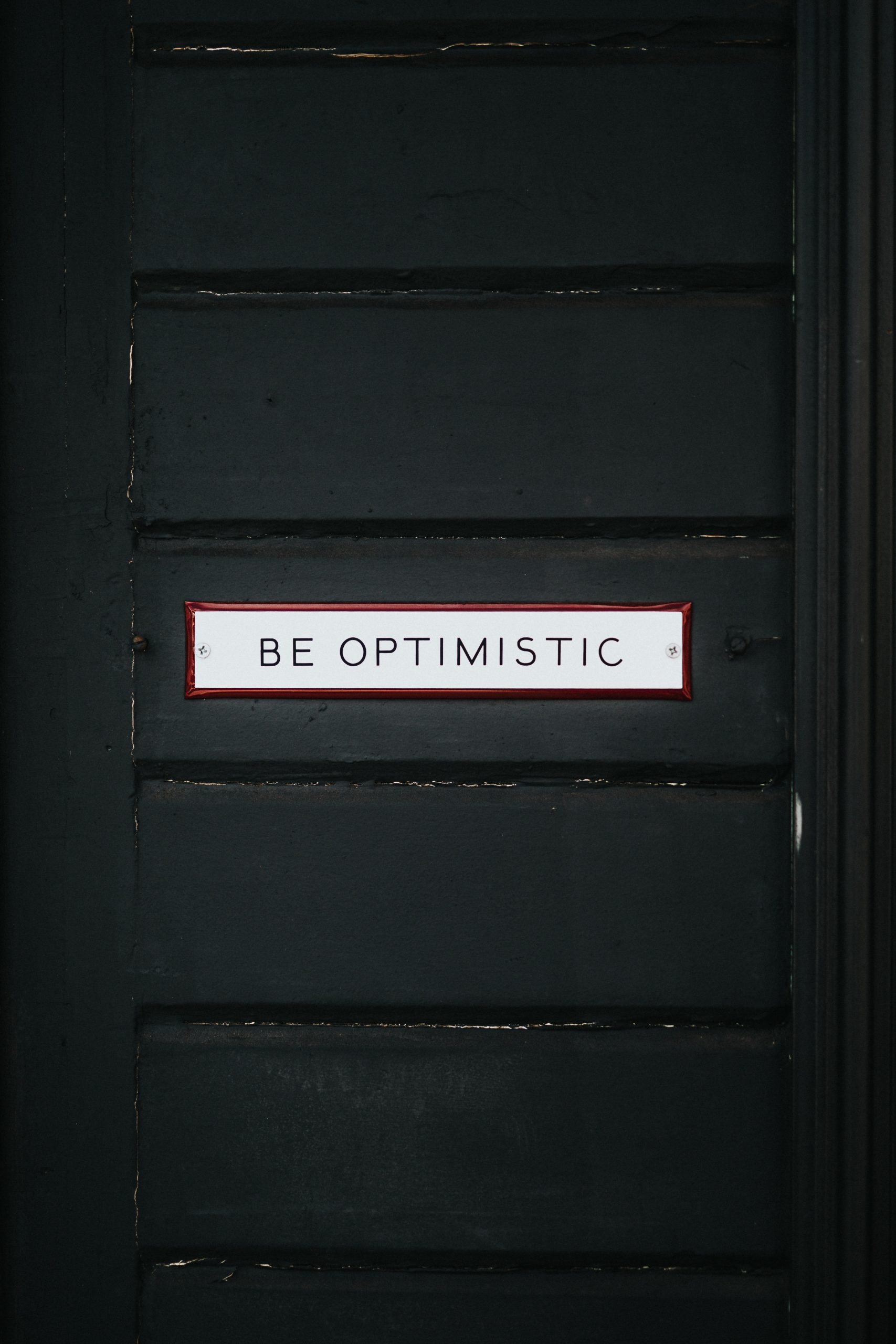What Does the Half Moon Mean on My Phone?
If you have ever looked at the top right corner of your iPhone’s screen and noticed a half moon icon, you may have wondered what it means. The half-moon icon can be confusing, but we’re here to help you understand its function and why it appears on your phone.
What is the Half Moon Icon on Your iPhone?
The half moon symbol on your iPhone means that you have enabled the Do Not Disturb feature. This feature is used to block calls, messages, and other notifications that may disturb you while you are sleeping, working, or simply taking a break from your phone. Once Do Not Disturb is turned on, the half-moon icon appears on your iPhone’s status bar as a reminder that you are not receiving any notifications.
How to Enable and Disable Do Not Disturb on iPhone
Enabling Do Not Disturb on your iPhone is relatively easy. Follow these steps:
- Open the Control Center on your iPhone by swiping down from the top right corner of the screen.
- Tap on the crescent moon-shaped icon (or moon) to enable Do Not Disturb.
- To disable Do Not Disturb, repeat step one and then tap on the moon icon again.
Customizing Do Not Disturb on iPhone
You can customize Do Not Disturb on your iPhone to allow calls from certain contacts or to schedule this feature to activate automatically during specific times. To do so, follow these steps:
- Go to Settings and select Do Not Disturb.
- Here, you can customize your Do Not Disturb settings.
- You can allow calls and messages from specific contacts by selecting ‘Allow Calls From’ or add a group of contacts to ‘Favorites’.
- You can schedule Do Not Disturb to activate during specific times by selecting ‘Scheduled’ and choosing the desired time range.
What Does the Half Moon Mean on My Phone?
Have you ever seen a mysterious half moon symbol on your iPhone or Android phone and wondered what it meant? Well, you’re not alone. Many people have questions about this symbol and its significance. In this article, we’ll explore the most frequently asked questions about the half moon on your phone and provide you with some answers.
What is the Half Moon symbol?
The half moon symbol, also known as the Do Not Disturb mode icon, is a crescent moon symbol that appears on your phone’s status bar when you enable the Do Not Disturb mode. This feature allows you to silence all incoming calls, texts, and notifications so that you can have a moment of peace without any distractions.
How do I turn on the Do Not Disturb mode?
To turn on the Do Not Disturb mode on your iPhone, go to Settings > Do Not Disturb. Here, you can set a scheduled time for the mode to turn on automatically, or you can turn it on manually. On an Android phone, the process varies depending on the manufacturer, but generally, you can turn it on by swiping down from the top of the screen and tapping the Do Not Disturb icon.
Will I still receive calls and text messages in Do Not Disturb mode?
Yes, you will still receive calls and text messages in Do Not Disturb mode, but your phone won’t ring or vibrate. Instead, the calls and messages will be silenced, and you’ll see a missed call or message notification when you exit the Do Not Disturb mode. If you want to allow certain people to reach you during this mode, you can customize your settings to allow calls from specific contacts.
Can I still use my phone in Do Not Disturb mode?
Yes, you can still use your phone when it’s in Do Not Disturb mode. This mode only silences your calls and notifications, but you can still make and receive calls, send and receive texts, and use your apps as usual.
Can I customize my Do Not Disturb settings?
Yes, you can customize your Do Not Disturb settings to fit your needs. You can set a schedule for when the mode turns on and off, select which calls or messages to allow, and even set an emergency bypass for calls from specific contacts in case of an emergency. You can also set up a Bedtime mode that will silence all your notifications and dim your screen to help you sleep better.
What are the benefits of using Do Not Disturb mode?
There are many benefits to using Do Not Disturb mode. It can help you focus on tasks without being interrupted, prevent distractions while driving or in meetings, and even help you sleep better at night by silencing notifications.
Can I use Do Not Disturb mode while driving?
Yes, you can use Do Not Disturb mode while driving to prevent distractions and stay focused on the road. On an iPhone, you can enable the feature by going to Settings > Do Not Disturb > Do Not Disturb While Driving. Android phones also have a similar feature called “Driving mode” that can be turned on manually or automatically when connected to a car’s Bluetooth system.
Does Do Not Disturb mode affect alarms or timers?
No, Do Not Disturb mode doesn’t affect alarms or timers. You’ll still receive audible alerts for these even when your phone is on the mode.
How do I turn off Do Not Disturb mode?
To turn off Do Not Disturb mode on your iPhone, go to Settings > Do Not Disturb and toggle the switch off. On an Android phone, you can swipe down from the top of the screen to access the Quick Settings menu and toggle the Do Not Disturb icon off.
What Does the Half Moon Mean on My Phone?
If you are an iPhone user and have ever seen a half-moon icon at the top of your phone’s screen, you might be wondering what it means. The half-moon icon appears when you enable the “Do Not Disturb” mode on your phone. This feature is designed to silence calls, notifications, and alerts to avoid any distractions. During this time, you will not receive any calls, messages, or even FaceTime requests unless a specific contact is set as an exception.
But do not worry, you can still use your phone as usual. You can make calls, send messages, and use any other features of your phone without any interruption. The only difference is that you will not receive any notifications while Do Not Disturb is enabled.
How to Enable Do Not Disturb Mode?
Now that you have learned what does the half-moon mean on your phone, you might be wondering how to enable the “Do Not Disturb” mode. Follow these simple steps to enable it on your iPhone:
- Open the Control Center on your phone by swiping up from the bottom of the screen.
- Click on the half-moon icon to enable the “Do Not Disturb” mode.
- If you want to set a specific time for “Do Not Disturb” mode to turn on automatically, tap and hold the half-moon icon. This will display a menu where you can choose the duration for the feature.
You can also schedule the “Do Not Disturb” mode to turn on and off automatically at specific times every day. To do this, follow these steps:
- Open the Settings app on your iPhone.
- Scroll down and tap on “Do Not Disturb.”
- Toggle on the “Scheduled” option.
- Select the start and end times for the feature to turn on and off automatically every day.
Additional Features of Do Not Disturb Mode
Apart from silencing calls, notifications, and alerts, the “Do Not Disturb” mode has some additional features that can be helpful.
Silence Always
This feature allows you to silence all calls and notifications from your phone, even when it is not in “Do Not Disturb” mode. To enable this feature, follow these steps:
- Open the Settings app on your iPhone.
- Scroll down and tap on “Do Not Disturb.”
- Toggle on the “Silence” option.
Allow Calls From Specific Contacts
If you do not want to be disturbed by calls and notifications from everyone while “Do Not Disturb” mode is on, you can allow calls from specific contacts to come through. To do this, follow these steps:
- Open the Settings app on your iPhone.
- Scroll down and tap on “Do Not Disturb.”
- Toggle on the “Allow Calls From” option.
- Select the contacts that you want to receive calls from while “Do Not Disturb” mode is turned on.
Repeated Calls
This feature is useful in case of any emergency. If someone calls you twice within three minutes while “Do Not Disturb” mode is enabled, the call will ring through. To enable this feature, follow these steps:
- Open the Settings app on your iPhone.
- Scroll down, tap on “Do Not Disturb.”
- Toggle on the “Repeated Calls” option.
Conclusion
The half-moon icon on your iPhone indicates that the “Do Not Disturb” mode has been enabled. This feature is designed to silence calls, notifications, and alerts to avoid any distractions. You can still use your phone as usual, but you will not receive any notifications while “Do Not Disturb” mode is enabled. You can also customize “Do Not Disturb” mode by setting a specific time, allowing calls from specific contacts, and enabling some additional features. We hope that this article has been helpful in answering your question of what does the half-moon mean on your phone.
Table of Contents