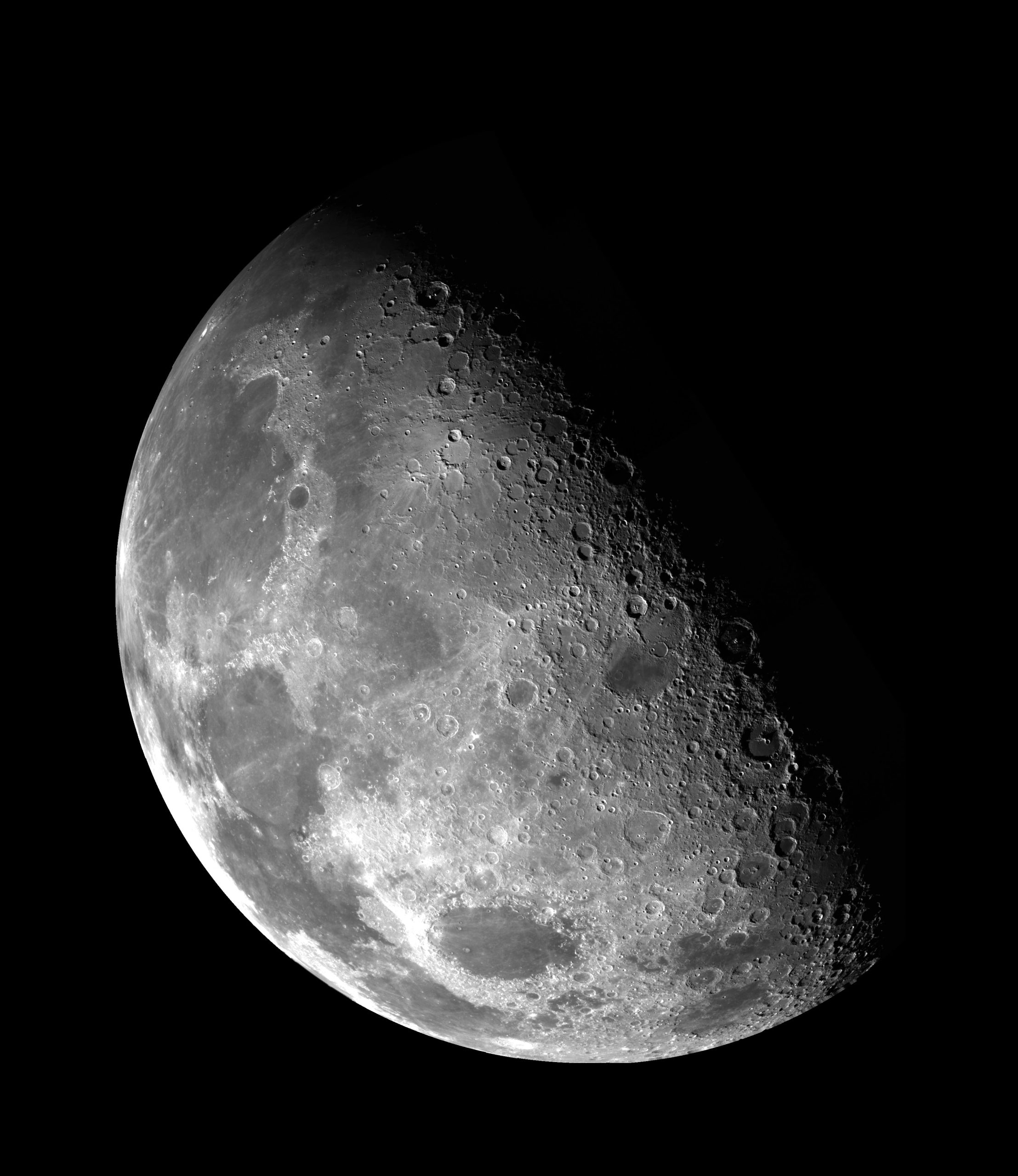What Does the Moon Symbol Mean on iPhone?
Have you ever noticed a small moon symbol that appears on your iPhone? It can be found in the upper right corner of the screen, right beside the battery icon. If you’ve been curious about what this symbol represents, you’ve come to the right place.
The moon symbol on your iPhone is actually a part of the “Do Not Disturb” feature, which allows you to limit interruptions and notifications on your device. This feature has become increasingly popular as more and more people are trying to find ways to minimize distractions and focus on their tasks. In this article, we will explore the various aspects of the moon symbol and how you can make the most of this feature on your iPhone.
Understanding the “Do Not Disturb” Feature
The “Do Not Disturb” feature, represented by the moon symbol, allows users to temporarily silence calls, alerts, and notifications on their iPhone. When this feature is enabled, your device will still receive these notifications, but they will not cause any sound or vibration, thus reducing distractions.
This feature can be particularly useful in situations where you want to concentrate on work or sleep without being interrupted. You can customize the “Do Not Disturb” settings to allow certain calls or repeated calls to come through in case of emergencies.
Enabling or Disabling “Do Not Disturb”
Enabling or disabling the “Do Not Disturb” feature on your iPhone is relatively simple. You have a few different options for activating or deactivating this mode:
- Swipe up from the bottom of your screen to open the Control Center. Then, tap the moon symbol to activate or deactivate “Do Not Disturb.”
- Open the Settings app and locate the “Do Not Disturb” option. You can enable or disable it by toggling the switch.
- You can also schedule the “Do Not Disturb” feature to activate automatically at specific times. To do this, go to Settings > Do Not Disturb > Scheduled and set your preferred start and end times.
Once you enable “Do Not Disturb,” the moon symbol will be displayed in the status bar at the top of your iPhone’s screen.
Customizing “Do Not Disturb” Settings
Besides enabling or disabling the feature, you can personalize and customize your “Do Not Disturb” settings according to your specific needs. Here are some options you may find helpful:
| Setting | Description |
|---|---|
| Silence | You can choose whether to silence calls and notifications completely or allow them to make a sound when the device is unlocked. |
| Allow Calls From | You can specify who you would like to allow calls from even when “Do Not Disturb” is enabled. This can be selected from your contacts or everybody. |
| Repeated Calls | If someone calls you twice within a three-minute period, “Do Not Disturb” will allow the call to come through. This can be helpful in emergency situations where someone is trying to reach you urgently. |
| Schedule | As mentioned earlier, you can schedule the “Do Not Disturb” feature to activate and deactivate automatically at specified times. |
Benefits and Usage Scenarios
The “Do Not Disturb” feature can bring several benefits to iPhone users who are looking to create a more focused and less distracting environment. Here are a few scenarios in which this feature can be particularly useful:
- During meetings or important conferences, enabling “Do Not Disturb” ensures that your device remains silent, preventing any interruptions and distractions.
- While driving, it is important to reduce distractions to maintain focus on the road. “Do Not Disturb” can automatically activate when you connect your iPhone to your car’s Bluetooth system or when it detects motion.
- When sleeping, “Do Not Disturb” can help prevent unwanted calls or notifications from disturbing your sleep.
It is worth noting that while “Do Not Disturb” can be a handy feature, it is essential to consider the impact it may have on your accessibility and availability. Make sure to configure your settings in a way that allows important calls or notifications to reach you in urgent situations.
In Conclusion
The moon symbol on your iPhone represents the “Do Not Disturb” feature. By enabling this feature, you can minimize interruptions and focus on tasks without being disrupted by calls or notifications. Whether you’re in a meeting, sleeping, or simply need some undisturbed time, the “Do Not Disturb” feature can help ensure a quieter and more focused iPhone experience. Customize the settings according to your preferences to make the most of this feature. Enjoy the peace and tranquility that the moon symbol brings to your iPhone!
Table of Contents