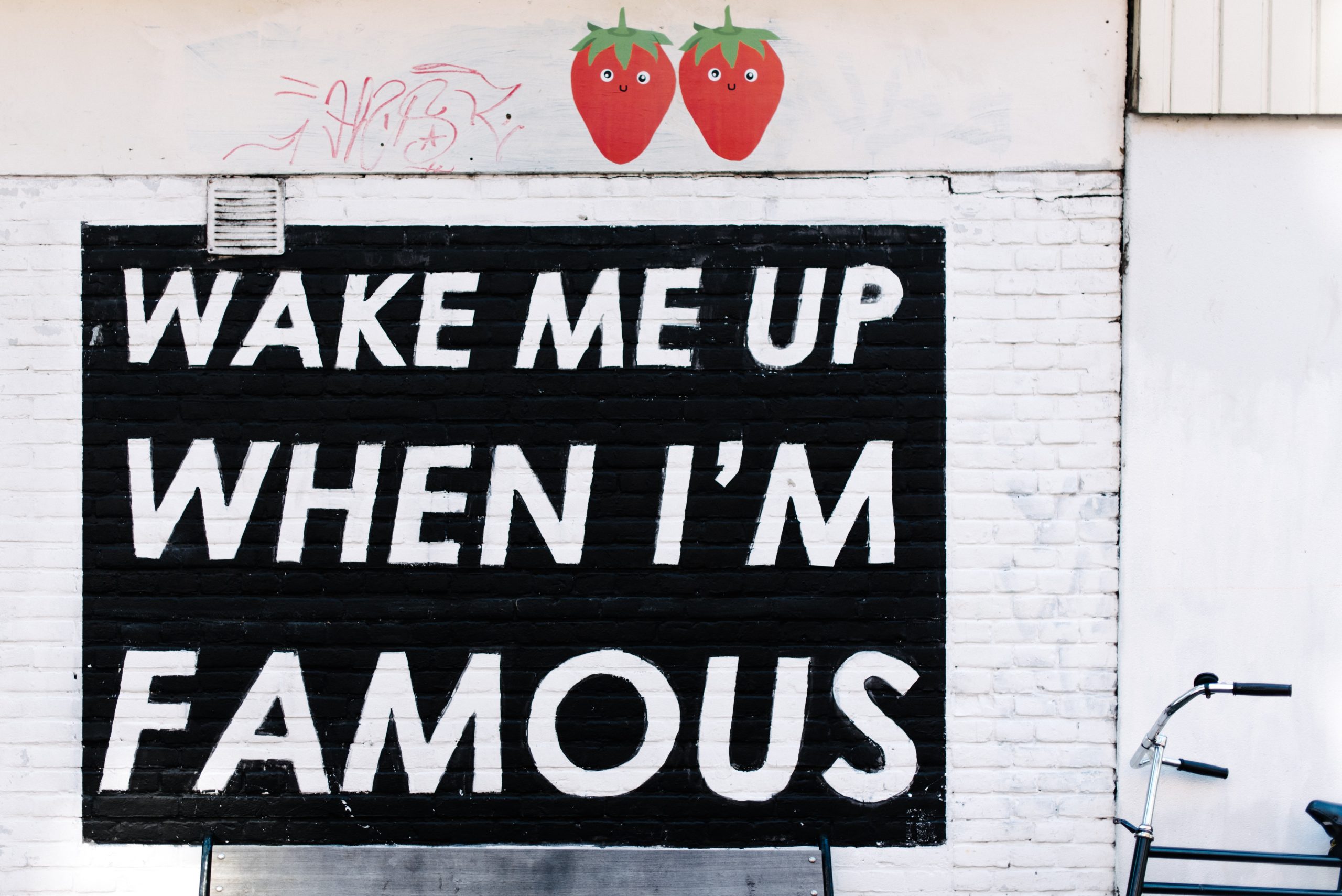What Does the Crescent Symbol Mean on My iPhone?
Ever looked at the top right corner of your iPhone’s screen and noticed a small crescent moon symbol? Perhaps you’ve been curious about its meaning and purpose. Fear not, for we are here to shed light on this mysterious icon and its significance.
Understanding the Symbol
The crescent moon symbol on your iPhone is an indicator that the “Do Not Disturb” feature is active. When enabled, this feature silences incoming calls, messages, and notifications, ensuring uninterrupted focus or a peaceful night’s sleep.
Introduced in iOS 6, Do Not Disturb is a simple but powerful tool for managing distractions and setting boundaries when required. The crescent symbol serves as a constant reminder that your device is in this mode, providing visual feedback without the need to open settings or toggle switches.
Enabling Do Not Disturb
To activate Do Not Disturb on your iPhone, follow these steps:
- Go to the Settings app on your home screen.
- Scroll down and tap on “Do Not Disturb.”
- Toggle the “Do Not Disturb” switch to the on position.
Once turned on, you can customize the settings according to your preferences. For instance, you can schedule regular Do Not Disturb hours, allow calls from specific contacts, and even configure the feature to turn on automatically when your iPhone recognizes you are driving.
With Do Not Disturb enabled, you can focus on important tasks, enjoy quality time with loved ones, or catch up on a good night’s sleep without interruptions. The crescent moon icon signifies that your device is actively blocking incoming notifications until you decide to disable this feature.
Disabling Do Not Disturb
If you no longer need to be in a distraction-free mode, it’s simple to disable Do Not Disturb:
- Access the Control Center by swiping down from the top right corner of your screen (on newer iPhones with Face ID) or swiping up from the bottom (on older models with a home button).
- Locate the crescent moon icon among the control buttons.
- Tap the crescent moon icon to turn off Do Not Disturb.
Upon deactivation, normal notifications will resume, and your device will once again audibly and visually alert you to incoming calls, messages, and other notifications.
Customizing Behavior
As mentioned earlier, Do Not Disturb offers several options for customization. The following features can be fine-tuned to suit your specific needs:
Allow Calls From
By default, Do Not Disturb blocks all incoming calls. However, you can choose to allow calls from specific contacts or groups even when this feature is enabled. This proves useful for emergencies or important calls that you don’t want to miss.
Schedule
If you find yourself regularly needing uninterrupted time, Do Not Disturb can be scheduled to activate automatically during certain hours. Whether you prefer peace and quiet during your lunch break or while you’re catching up on sleep, the schedule option ensures your iPhone respects your predetermined time blocks.
Repeated Calls
Sometimes, you might be expecting an urgent call that’s not pre-approved to bypass the Do Not Disturb feature. In such cases, enabling the “Repeated Calls” option will allow a second call from the same person to come through, effectively treating it as an important call that shouldn’t be silenced.
Bedtime Mode
The Clock app on your iPhone includes a “Bedtime” feature that helps regulate your sleep schedule. When Bedtime Mode is enabled, the crescent moon symbol will appear not only in the status bar but also on the lock screen, indicating that Do Not Disturb is active, promoting an uninterrupted and restful night’s sleep.
Conclusion
The crescent moon symbol on your iPhone represents the Do Not Disturb feature, designed to minimize interruptions and help you focus or relax when needed. Whether you’re in an important meeting, enjoying quiet time, or catching important Zs, this handy feature can ensure your iPhone remains discreet and unobtrusive.
Remember, the Do Not Disturb feature is there to serve you, so feel free to customize it according to your preferences using the built-in settings. Take control of your notifications, and let the crescent moon symbol be a guiding light toward improved productivity, enhanced concentration, and blissful moments of peace.
Table of Contents