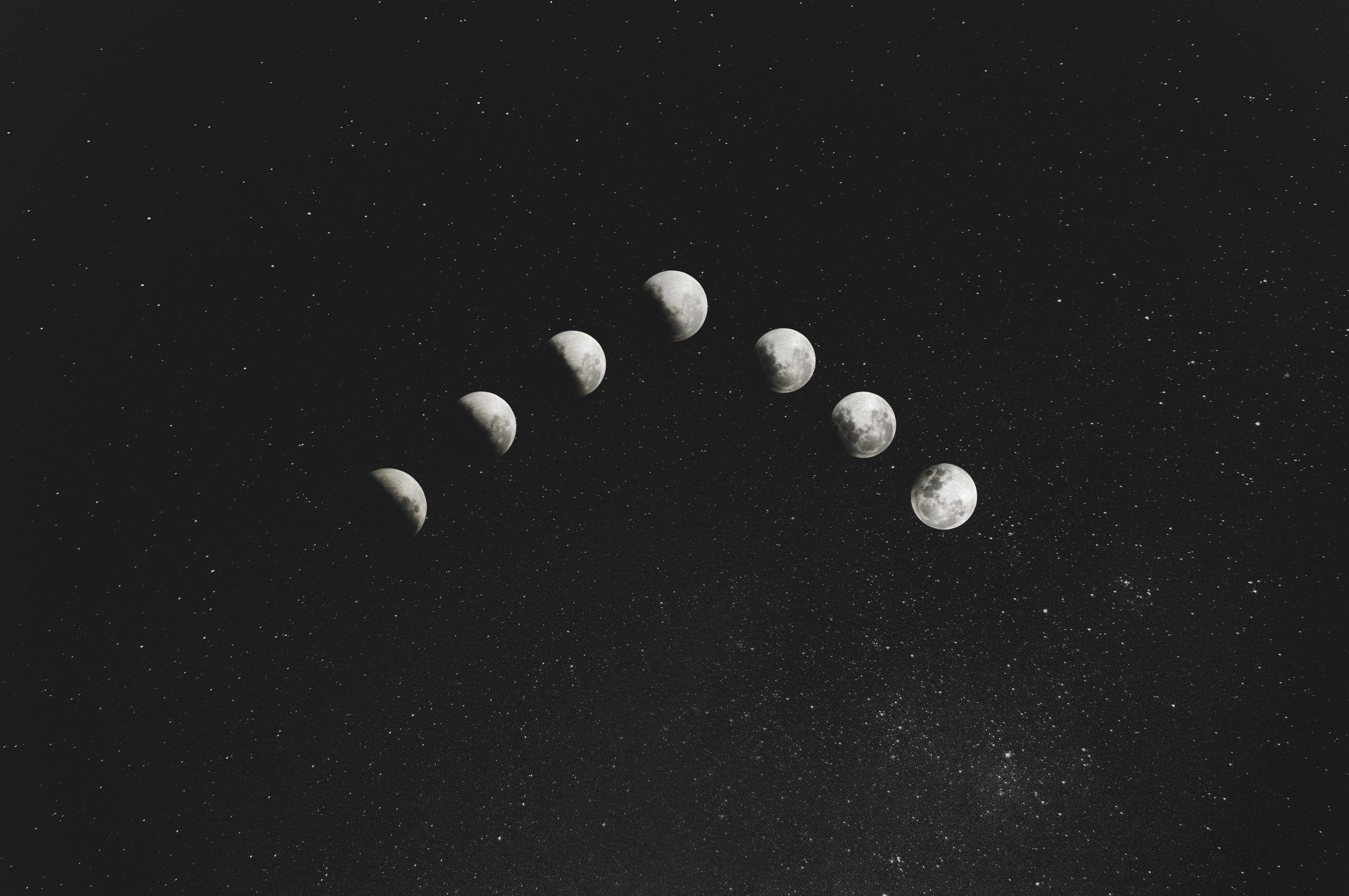What Does It Mean When There Is a Half Moon on iPhone?
If you own an iPhone, you might have noticed a small half moon symbol that appears in the top right corner of the screen at times. This symbol can be a bit confusing for many iPhone users, causing them to wonder what it means and how they should respond to it.
In this blog post, we will explain what the half moon symbol on your iPhone stands for and what to do when you encounter it.
What is the half moon symbol on iPhone?
The half moon symbol on your iPhone is an indicator that you have enabled the “Do Not Disturb” feature. This feature is designed to help you avoid distractions and notifications during times when you don’t want to be disturbed.
When you turn on the Do Not Disturb feature, your iPhone will automatically silence all incoming calls, messages, and notifications. Additionally, the half moon symbol will appear in the top right corner of your screen to remind you that the feature is turned on.
Why would you want to use the Do Not Disturb feature?
There are several reasons why you might want to use the Do Not Disturb feature on your iPhone. Here are some possible scenarios:
- You’re in a meeting or at the cinema and don’t want your phone to ring or vibrate and interrupt your concentration or others around you.
- You’re sleeping at night and don’t want notifications to wake you up, but you still want to use your phone for an alarm or to make emergency calls.
- You don’t want any notifications or calls to disturb you during periods of focused work.
How do you turn off the Do Not Disturb feature?
To turn off the Do Not Disturb feature on your iPhone, simply swipe up from the bottom of the screen to access the Control Center. Look for the moon symbol and tap it to turn off the feature. Alternatively, you can turn off the feature by going to the Settings app and toggling off the “Do Not Disturb” option.
What are the customizable options with Do Not Disturb?
You can customize the Do Not Disturb feature to meet your specific needs. There are several options you can control, including:
- Schedule: You can specify a time when the feature should turn on automatically and turn off again.
- Allow calls: You can choose to allow calls from certain contacts, such as your favorites, even when the feature is turned on.
- Repeated calls: You can allow a call to come through if it’s from the same person twice within three minutes.
What does it mean when there is a half moon on iPhone?
If you are an iPhone user, you might have noticed a half-moon-shaped icon appearing next to certain contacts’ names on your device, which can be quite confusing at times. A lot of users have been curious about what it stands for and what it does. In this article, we will discuss the frequently asked questions about the half-moon icon on iPhone and its significance.
What is the half-moon icon on iPhone?
The half-moon icon on iPhone is called the “Do Not Disturb” feature. It is a built-in feature in iOS that allows you to silence calls, alerts, and notifications temporarily. Enabling this feature mutes your iPhone by suppressing all incoming calls, notifications, and messages except for predetermined contact numbers.
What does the half-moon icon mean on an iPhone’s contact list?
When you see the half-moon icon next to a contact name on your iPhone’s contact list, it means that the “Do Not Disturb” feature is enabled for that particular contact. Once you enable this feature, your iPhone will not ring or vibrate when that person calls, nor will you receive any notifications such as text messages or emails from them. It is a great feature to help you stay focused and avoid distractions while still being able to receive important calls or notifications from select people.
Can you customize the Do Not Disturb feature?
Yes, you can absolutely customize the Do Not Disturb feature on your iPhone. In your iPhone’s settings menu, select “Do Not Disturb,” and from there, you can customize the feature to your liking. You can choose which contacts to allow calls from, what types of calls to allow, and even schedule a time for Do Not Disturb mode to activate automatically.
How to turn off the Do Not Disturb feature on iPhone?
To disable the Do Not Disturb feature on your iPhone, you can either toggle off the feature from the settings menu or from the Control Center. You can access the Control Center by swiping down from the upper right corner of your iPhone’s screen, and the “Do Not Disturb” toggle should be available for you to turn off.
Can you still receive calls on iPhone after turning on the Do Not Disturb feature?
With the Do Not Disturb feature enabled, you can still receive calls from select contacts that you have allowed in your settings, such as favorites or specific contact groups. You can also receive multiple calls from the same number if they occur within a three-minute timeframe.
Does the Do Not Disturb feature affect receiving text messages and other notifications?
Yes, enabling the Do Not Disturb feature on your iPhone affects all notifications, including text messages, emails, and app notifications. However, you can choose to allow emergency alerts, such as amber alerts or important government alerts, to come through even with the Do Not Disturb feature enabled.
What is the difference between the moon icon and the crescent moon icon on iPhone?
The moon icon on your iPhone’s status bar indicates that the Do Not Disturb feature is enabled for all incoming calls and notifications. Meanwhile, the crescent moon icon next to a contact name indicates that the feature is only enabled for that particular contact.
What Does It Mean When There Is a Half Moon on iPhone?
When you check your iPhone, you may sometimes notice a half-moon icon at the top of the screen. This icon appears when you activate the “Do Not Disturb” (DND) feature on the device. It can be exciting or confusing to see this moon icon, especially if you are not familiar with its meaning. In this post, we’ll take a closer look at what the half-moon icon signifies, how it affects your device, and how to use the DND feature effectively.
What is the “Do Not Disturb” Feature on iPhone?
“Do Not Disturb” is an essential feature on an iPhone that enables you to block incoming calls, text messages, emails, and notifications silently. It also mutes all sounds and vibrations from your device. You may want to use this feature when you are in a meeting, at work, or sleeping at night. It can also help you to avoid distractions while studying and improve your productivity.
When you activate the DND feature, your iPhone will not interrupt you with any sounds or vibrations of incoming messages or calls. Instead, they will be stored in your notification center, where you can access them at a later time. The half-moon icon indicates when the DND feature is in use.
How to Activate the “Do Not Disturb” Feature on iPhone?
Activating the DND feature on iPhone is easy, and you can do this manually or automatically according to your preferences. Here are some ways to activate the DND feature:
Manually
You can turn on the DND feature manually by following these steps:
– Swipe up from the bottom of the screen to open the control center.
– Tap the half-moon icon to enable the DND feature.
– To turn off, tap the half-moon icon again.
Automatically
You can also schedule DND to turn on or off automatically at specific times every day or on specific days according to your preferences. Here are the steps to do it:
– Go to “Settings” on your iPhone.
– Tap “Do Not Disturb.”
– Turn on “Scheduled.”
– Set the time slots to your preferred schedule.
How to Customize the “Do Not Disturb” Feature on iPhone?
The DND feature on an iPhone comes with many customization options. You can use these options to adjust the feature to your needs and preferences. Here are some ways to customize the DND feature:
Allow Calls From
When you turn the DND feature on, you can decide whether to allow calls from everyone, no one, or only your favorite contacts. Here’s how to customize:
– Go to “Settings” on your iPhone.
– Tap “Do Not Disturb.”
– Tap “Allow Calls From.”
– Choose your preferred option from the available options.
Silence
By default, the DND feature on an iPhone mutes all sounds and vibrations. However, you can customize the feature to allow some sounds or vibrations from specific contacts. Here’s how:
– Go to “Settings” on your iPhone.
– Tap “Do Not Disturb.”
– Tap “Silence.”
– Choose “Always” or “Only while iPhone is locked” according to your preferences.
Repeated Calls
If someone calls you repeatedly within a span of three minutes, your iPhone will recognize this as an emergency and ring through even if DND is turned on. You can turn off this option in the DND settings. Here’s how:
– Go to “Settings” on your iPhone.
– Tap “Do Not Disturb.”
– Turn off the “Repeated Calls” option.
Wrap Up
In conclusion, the half-moon icon on iPhone signifies that the “Do Not Disturb” feature is turned on. This feature enables you to block all incoming calls, texts, emails, and notifications silently. You can activate the feature manually or automatically according to your preferences. The feature comes with many customization options, which enable you to adjust it to your needs and preferences.
If you have any more questions about the DND feature or any other iPhone feature, feel free to ask in the comments below.
Table of Contents