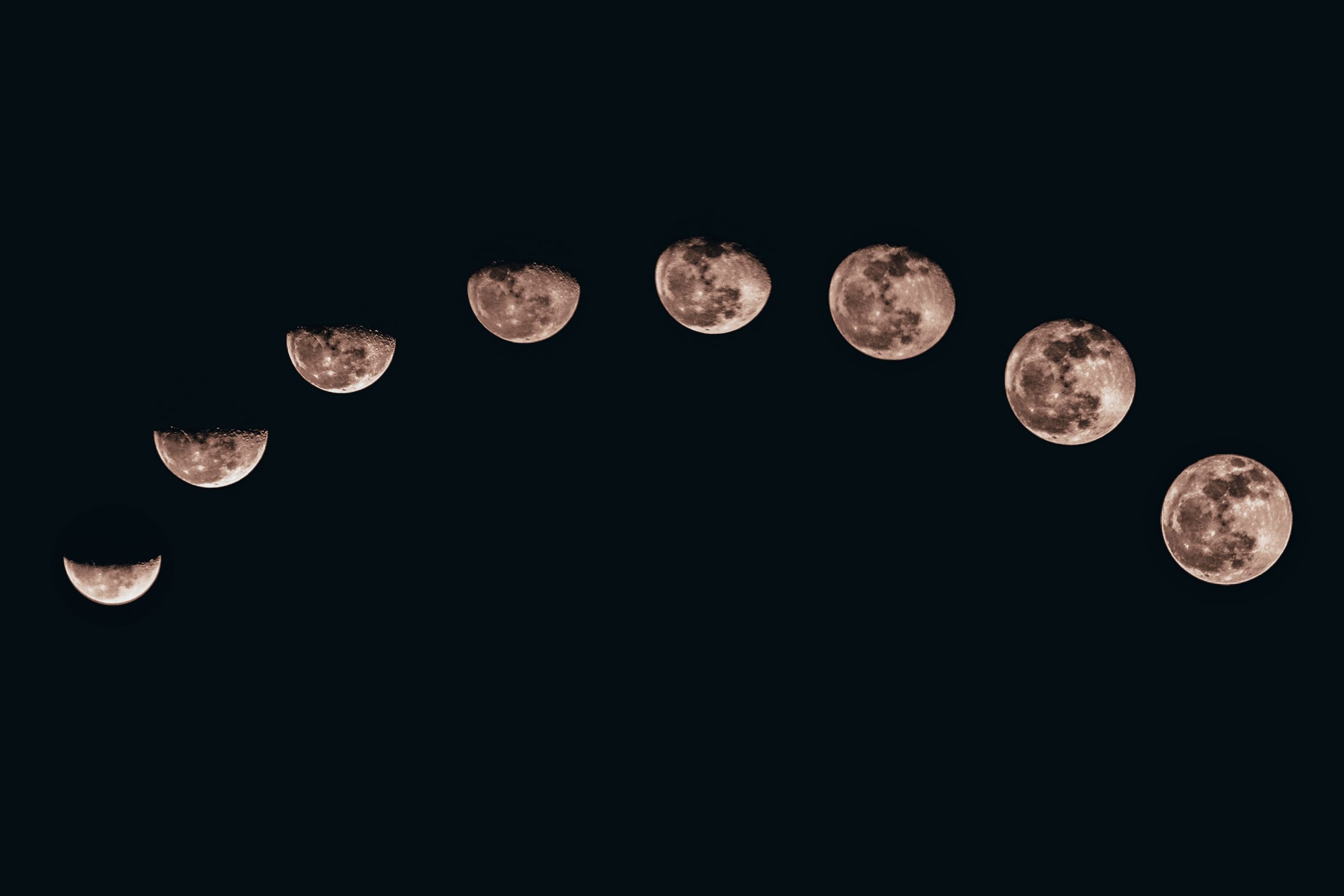What Does a Half Moon Sign Mean on iPhone?
Have you ever noticed a half moon sign appearing on the top right corner of your iPhone screen? If you’re wondering what this mysterious symbol represents, you’re not alone. Many iPhone users have been puzzled by the appearance of this half moon icon and its significance. In this comprehensive guide, we will explore the meaning of the half moon sign on iPhone and how you can make the best use of it.
Understanding the Half Moon Symbol on iPhone
The half moon symbol that may occasionally appear on your iPhone screen is actually an indicator of a setting called “Do Not Disturb.” This feature allows you to temporarily silence incoming calls, notifications, and alerts without completely turning off your phone.
The Do Not Disturb function serves as a useful tool for various scenarios where you want uninterrupted focus or a break from constant notifications. By enabling Do Not Disturb, your iPhone will not ring or vibrate, and incoming calls and notifications will be silently delivered to the Notification Center. You can activate Do Not Disturb mode manually, set it to activate automatically based on a schedule, or enable it while your iPhone is locked.
Now let’s dive into the specifics of how the Do Not Disturb feature works and how you can customize its settings to best suit your needs.
Activating Do Not Disturb on iPhone
To enable the Do Not Disturb mode on your iPhone, follow these steps:
- Swipe up from the bottom of your screen to open the Control Center.
- Tap on the half moon icon to activate Do Not Disturb mode. The half moon icon will turn white or gray, indicating that it is enabled.
Alternatively, you can also activate Do Not Disturb mode through the Settings app:
- Open the Settings app on your iPhone.
- Scroll down and tap on the “Do Not Disturb” option.
- Toggle the switch next to “Do Not Disturb” to enable the feature.
Customizing Do Not Disturb Settings
When you activate Do Not Disturb on your iPhone, the default settings may not meet your specific requirements. Fortunately, Apple provides a range of customization options for the Do Not Disturb feature.
Here are some key settings you can adjust:
Schedule
You can set a specific time period during which Do Not Disturb mode will activate automatically every day. This is particularly useful if you want to ensure uninterrupted sleep or focused work hours. To set a schedule, follow these steps:
- Open the Settings app on your iPhone.
- Tap on “Do Not Disturb.”
- Toggle the switch next to “Scheduled.”
- Select the “From” and “To” options to specify the start and end time for the activated Do Not Disturb mode.
Allow Calls From
While in Do Not Disturb mode, you can choose to allow calls from specific contacts. This feature ensures that you can still receive important calls even when the rest of your notifications are silenced. Here’s how to set it up:
- Open the Settings app on your iPhone.
- Tap on “Do Not Disturb.”
- Select “Allow Calls From.”
- Choose from the available options: “Favorites,” “No One,” or “All Contacts.”
Repeated Calls
If you enable the “Repeated Calls” option, your iPhone will allow a second call from the same person within three minutes to go through, even when Do Not Disturb mode is active. This setting helps ensure that urgent or emergency calls are not missed.
To enable this option, navigate to the “Do Not Disturb” settings as described earlier and toggle the switch next to “Repeated Calls.”
Additional Do Not Disturb Features
In addition to the above customization options, the Do Not Disturb feature offers a few more functionalities. These include:
- Silence: When Do Not Disturb is activated, your iPhone automatically silences all incoming calls and notifications.
- Mirror iPhone: If you have multiple Apple devices logged in with the same iCloud account, the Do Not Disturb setting can be synchronized across all devices.
- Scheduled Muting: You can set your iPhone to mute all sounds, including ringtones and alerts, during the scheduled Do Not Disturb period.
- Bedtime Mode: When enabled, Bedtime Mode dims the lock screen and silences notifications during your chosen sleep hours, helping you maintain a healthier sleep routine.
Conclusion
The half moon symbol on iPhone represents the Do Not Disturb mode, which allows you to silence incoming calls and notifications temporarily. By taking advantage of the customization options available, you can tailor the Do Not Disturb feature to suit your specific needs and preferences.
Whether you want uninterrupted sleep, focused work hours, or simply a moment of tranquility, the half moon sign on your iPhone gives you the power to control and manage your notifications effectively. Embrace the Do Not Disturb feature and reclaim your peace of mind!
Table of Contents