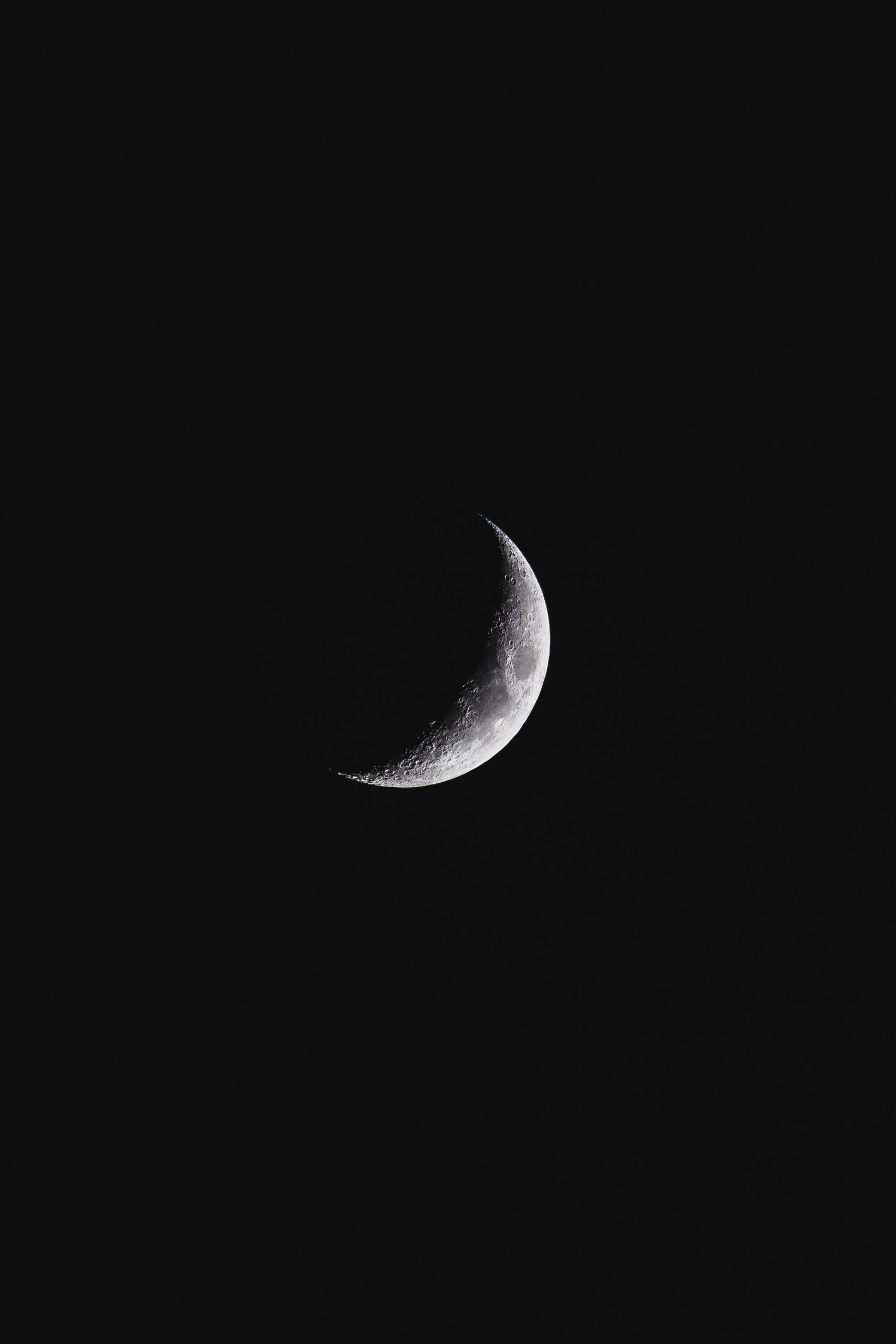How to Use Lunarvim: A Comprehensive Guide
Lunarvim is a fast and extensible Neovim distribution that provides a highly optimized and customizable development environment. It comes preconfigured with a wide range of features and plugins, making it a favorite among Vim enthusiasts. Whether you are a seasoned Neovim user or a beginner looking to enhance your coding experience, this guide will walk you through the process of setting up and using Lunarvim.
Installation
Before you can start using Lunarvim, you need to have Neovim installed on your machine. If Neovim is not already installed, you can follow the official installation guide provided on the Neovim website. Once you have Neovim installed, you can proceed with the steps below to set up Lunarvim:
- Open your terminal and navigate to the directory where you want to clone Lunarvim.
- Clone the Lunarvim repository by running the following command:
git clone https://github.com/LunarVim/LunarVim.git ~/.config/lvim- Navigate to the cloned directory:
cd ~/.config/lvim- Run the installer script:
./install.shThe installer script will guide you through the necessary steps to set up Lunarvim, including the installation of plugins and configuration options. Once the installation process is complete, you can launch Lunarvim by running the lvim command in your terminal.
Configuration
Lunarvim provides a highly customizable environment that allows you to tailor it to your specific needs. The configuration files are located in the ~/.config/lvim directory. Before making any changes to the configuration, make sure to create a backup of the existing files. Let’s explore some of the important configuration files:
init.lua
The init.lua file is the main configuration file for Lunarvim. It allows you to configure various aspects of the editor, such as plugins, keybindings, and themes. Open the file in your favorite text editor and take some time to explore the available options. You can enable or disable plugins, customize the appearance of the editor, and define keymaps for specific functionalities.
lvim/lua/user.lua
The user.lua file is where you can override the default configuration provided by Lunarvim. This allows you to make changes without modifying the core files. You can define your own keybindings, set specific options, or even create custom functions. This file is highly recommended for personalization purposes.
Features and Plugins
Lunarvim comes with a curated set of plugins that are designed to enhance your editing experience. Let’s take a look at some of the key features and popular plugins that come pre-installed with Lunarvim:
Autocompletion
Lunarvim uses the popular nvim-cmp plugin for autocompletion. It provides context-aware suggestions as you type and supports integration with various completion sources, such as language servers and snippets.
Linting and Formatting
To ensure code quality, Lunarvim integrates with ALE (Asynchronous Lint Engine), which automatically lints your code and highlights any errors or warnings. Additionally, Lunarvim uses formatter.nvim for automatic code formatting.
Git Integration
Managing Git repositories within Lunarvim is effortless with plugins like vim-fugitive, which provides a wide range of Git commands and functionalities directly within the editor. You can easily stage, commit, and push changes without leaving your coding environment.
File Explorer
Lunarvim includes nvim-tree.lua, a highly customizable file explorer that allows you to navigate and manage your project files effortlessly. It provides functionalities like creating, deleting, and renaming files and directories, all through a convenient sidebar interface.
Code Snippets
If you frequently use code snippets or need assistance with boilerplate code, Lunarvim has you covered. The LuaSnip plugin provides a powerful and intuitive snippet engine with support for multiple programming languages. It allows you to quickly insert and expand snippets, making your coding more efficient.
Extending Lunarvim
Lunarvim’s extensible architecture allows you to easily add and configure additional plugins to suit your specific needs. Adding new plugins can be done by editing the init.lua file and including the desired plugin configurations. Lunarvim provides a curated list of community-recommended plugins that you can find in the init.lua file. You can also search for plugins on sites like vimawesome.com and GitHub Marketplace.
To install a new plugin, simply add its GitHub repository URL to the local_plugins table in the init.lua file. Once added, Lunarvim will automatically install and configure the plugin for you.
Additionally, Lunarvim supports different color schemes to personalize the appearance of your editor. You can explore and choose from a wide range of color schemes available in the colors subdirectory of the ~/.config/lvim/lua/lvim/themes directory. To change the color scheme, update the colorscheme option in the init.lua file.
Conclusion
Lunarvim is a powerful and feature-rich Neovim distribution that provides an optimized and customizable development environment. With its extensive list of plugins and easy-to-use configuration system, Lunarvim offers a seamless coding experience for both beginner and advanced users. By following the installation and customization steps outlined in this guide, you can unleash the full potential of Lunarvim and boost your productivity as a developer.
Remember, Lunarvim is continuously evolving, and new features and improvements are regularly released. Make sure to stay up-to-date with the latest updates by checking the official Lunarvim repository on GitHub. Happy coding!
Table of Contents