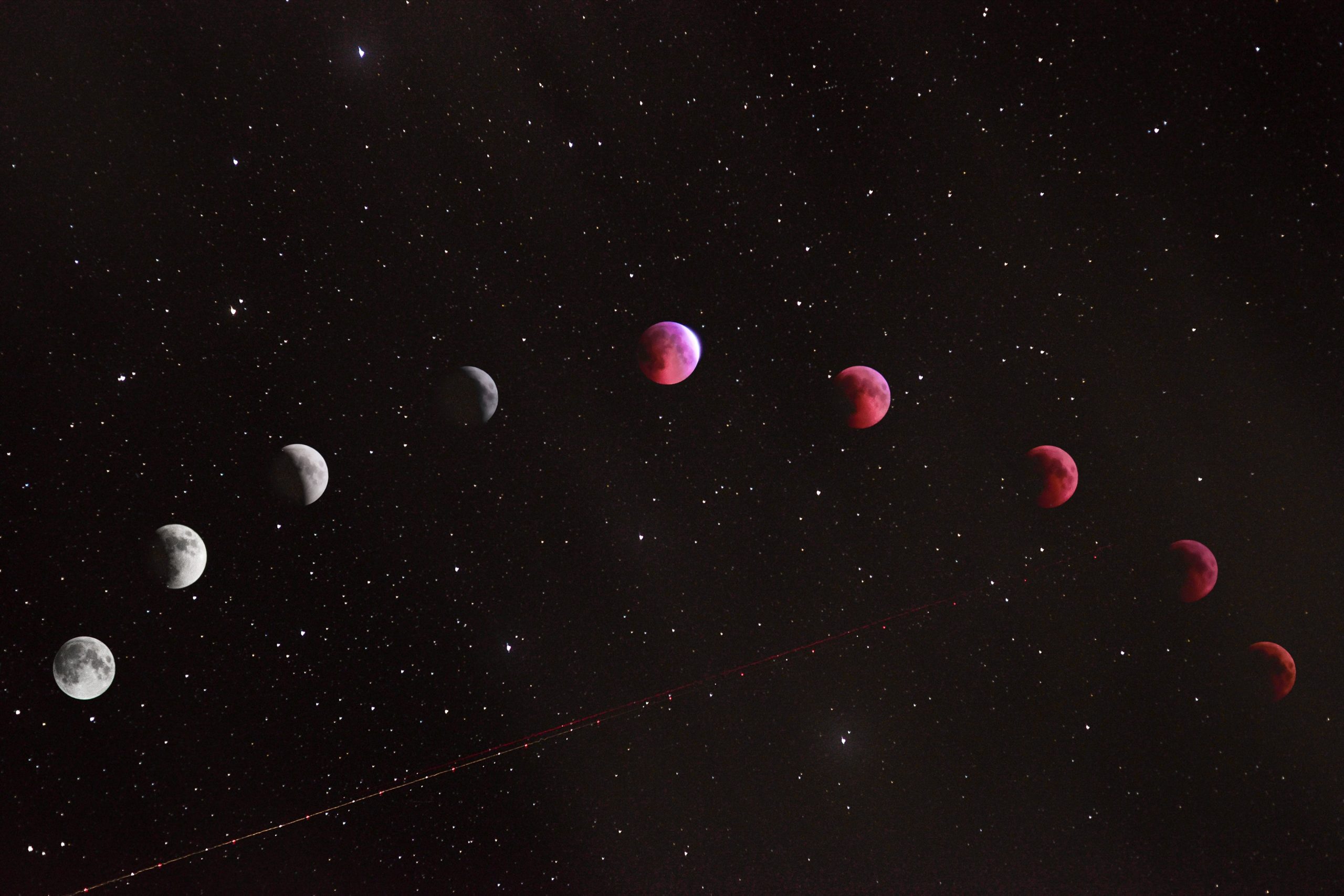How to Add Moon Phases to iPhone
Introduction
If you are someone who loves astrology or just enjoys observing the moon, having access to the moon phases right on your iPhone can be handy. Fortunately, there are several methods to add moon phases to your iPhone, helping you stay connected with the moon’s schedule and make the most out of your lunar experiences.
Method 1: Add the Moon Phase Widget
The first method to add moon phases to your iPhone is by using the built-in widget. The widget can be accessed by swiping right from your phone’s home screen. Follow the steps below to add the widget:
1. Swipe right from your iPhone’s home screen to go to the Widgets screen.
2. Scroll down and click on the “Edit” button.
3. Scroll down and click on the green “+” button beside the “Moon” widget.
4. Arrange the widget’s location by dragging and dropping to your preferred location.
Now, you have easy access to the moon phase widget from your iPhone’s home screen.
Method 2: Add a Moon Phase App
Another way to add the moon phases to your iPhone is by downloading a moon phase app. There are numerous apps available for free or at a small cost that provide you with detailed information about the moon phase. Follow the steps below to add a moon phase app to your iPhone:
1. Open the App Store on your iPhone.
2. Search for a moon phase app in the search bar.
3. Choose an app that suits your preferences and click on the “Get” or “Buy” button.
4. Follow the instructions on the screen to complete the download and installation process.
Once the installation is complete, open the moon phase app to access detailed information about the moon phases.
Method 3: Ask Siri
If you are not interested in the above methods, there’s a simpler way to check the moon phases without installing any additional apps. You can use Siri to check moon phases. All you need to do is ask Siri “What is the current moon phase?” or “What is the moon phase on a particular date?” and it’ll provide you with the information instantaneously.
How to Add Moon Phases to iPhone – FAQs
Adding moon phases to your iPhone is a great way to stay in touch with the lunar calendar and keep track of important events such as full and new moons. If you’re new to this feature or have some questions about it, then this post is for you. In this post, we’ll be answering some of the most frequently asked questions about how to add moon phases to your iPhone.
What are Moon Phases?
Moon phases are the different stages of the moon that it goes through during its monthly orbit around the Earth. The moon’s phases are typically divided into eight stages, including new moon, waxing crescent moon, first quarter moon, waxing gibbous moon, full moon, waning gibbous moon, third quarter moon, and waning crescent moon. Each phase of the moon is associated with specific astrological meanings and cultural traditions.
How to Add Moon Phases to iPhone?
Adding moon phases to your iPhone is a relatively simple process. Here are the steps you need to follow:
1. Open the built-in Calendar app on your iPhone.
2. Tap on the “Calendars” option at the bottom of the screen.
3. Scroll down to the “Other” section and tap on “Add Subscribed Calendar.”
4. In the “Server” field, type “http://www.calendarlabs.com/ical-calendar/ics/64/Phases_of_the_Moon.ics”.
5. Tap “Next” to download and subscribe to the moon phase calendar.
6. Choose whether or not you want the calendar to sync with iCloud or other calendar services.
7. Tap “Save” to add the moon phase calendar to your iPhone’s Calendar app.
What are the Benefits of Adding Moon Phases to iPhone?
There are several benefits to adding moon phases to your iPhone, including:
1. Staying connected to the lunar cycle and its energies.
2. Being able to plan important events around moon phases (e.g., planting crops, performing rituals, etc.)
3. Keeping track of when the full and new moons will occur so you can take advantage of the heightened energies.
4. Being able to observe the waxing and waning of the moon.
Can I Customize the Moon Phase Calendar on iPhone?
Yes, you can customize the moon phase calendar on your iPhone in various ways. For instance, you can change the colors of the calendar, edit the notifications settings, and select which moon phases you want to display. To do this, you’ll need to go to the “Calendars” section of the Calendar app and tap on the “i” icon next to the moon phase calendar. From there, you can make the necessary changes to customize the calendar to your liking.
Can I Add Moon Phases to Other Calendar Apps?
Yes, you can add moon phases to other calendar apps as well. However, the process may vary depending on the app you’re using. Typically, you’ll need to find the iCal URL for the moon phase calendar and add it to your preferred calendar app using the app’s subscription feature. Some popular calendar apps that support moon phase calendars include Google Calendar, Outlook, and Fantastical.
How to Add Moon Phases to iPhone
If you’re an astronomy lover, then you might want to know the current moon phase all the time. It’s really helpful if you plan to go for night photography or stargazing. Fortunately, iPhones have a built-in Moon Phase feature in the Calendar app. In this blog post, we’ll guide you through the steps to add moon phases to the iPhone calendar.
Step 1: Open the Calendar App
The first step is to open the calendar app on your iPhone. You can find it on your home screen. Make sure that the calendar is set to Month View.
Step 2: Tap on the “+” icon.
You’ll find a “+ Add” icon on your calendar app that allows you to add an event to your calendar. Tap on the “+” icon located at the top of the screen to add the moon phase calendar to your iPhone.
Step 3: Select “Other” from the Event Options
When the new event screen opens, make sure to set the Event’s Name to “Moon Phases”. Next, scroll down to the bottom of the screen and tap on the “Calendar” option.
You’ll have several calendar options to choose from, such as Work, Home, or any other custom calendar you might have set up. But, since we’re creating a new calendar for moon phases, select “Other” as your calendar option.
Step 4: Add the Moon Phases Calendar
Once you’ve selected “Other,” you’ll be asked to create a new calendar. Name the calendar “Moon Phases.” You can leave the Description and Time Zone sections blank. Tap Done to complete the process.
Step 5: Find a Moon Phase Website
Next, you’ll need to find a reliable moon phase website that updates regularly. There are numerous websites available on the internet, but they don’t all provide accurate information. We recommend using the official website of NASA or the US Naval Observatory.
Step 6: Get the Moon Phases Data
Once you’ve found a reliable website, look up the yearly calendar of moon phases in your timezone. Copy the data from the website by highlighting the text and selecting Copy.
Step 7: Paste the Data into the Calendar App
Go back to the calendar app, and select the new “Moon Phases” calendar you just created. Tap on the date when the new moon phase begins.
Press and hold on the screen until the options menu appears. Select “Paste.” The moon phase information you copied earlier should now be pasted in the “Notes” section of the new calendar event.
Step 8: Repeat the Process
Repeat the process for all the moon phases throughout the year. This will allow you to have accurate information about the moon phases at your fingertips on your iPhone calendar.
The Benefits of Adding Moon Phases to Your iPhone
Adding moon phases to your iPhone calendar can help you plan activities that you might not have considered. For example, full moon nights offer great opportunities for night photography, hiking, and stargazing. New moon days can make good fishing days since fish like to feed during this time.
Moreover, if you practice any spiritual or religious activities that follow lunar cycles, having the moon phases accessible on your iPhone is immensely convenient.
Conclusion
Adding moon phases to your iPhone calendar is an easy process, and it can prove to be a valuable tool for anyone who loves astronomy or nature. With just a few taps, you can have all of the moon phase information at your fingertips throughout the year. We hope that this guide was helpful to you. If you have any questions or feedback, feel free to leave a comment below.
Table of Contents